Microsoft Edge, the popular web browser, has introduced a significant upgrade that benefits users seeking enhanced online security and privacy. As part of this update, Microsoft now provides a built-in Virtual Private Network (VPN) feature, offering users a generous 5GB of free data. With this built-in VPN, Microsoft Edge users can safeguard their online activities and protect their sensitive information from prying eyes.
I. The Power of a Built-In VPN
A. Protecting Online Activities
With the built-in VPN feature, Microsoft Edge users gain a powerful tool to protect their online activities. By encrypting the internet connection, the VPN ensures that data transmitted between the user’s device and the websites they visit remains secure and private. This added layer of protection shields users from potential threats, such as hackers, data breaches, and surveillance.
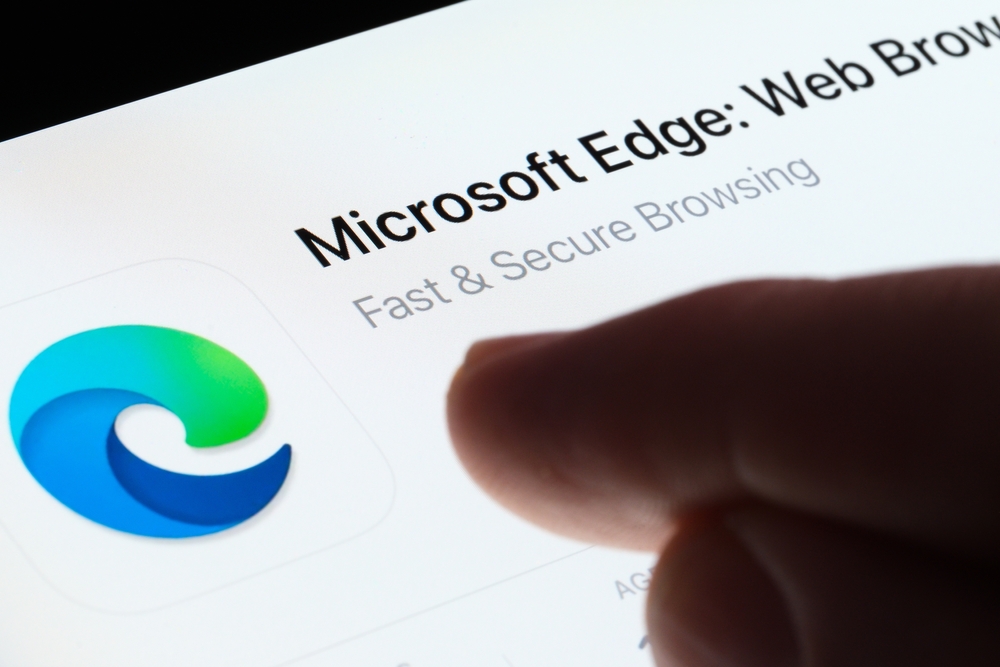
B. Accessing Geo-Restricted Content
One of the key advantages of a VPN is its ability to bypass geo-restrictions. By connecting to VPN servers located in different regions, users can access content and websites that may be restricted in their geographical location. With the built-in VPN in Microsoft Edge, users can enjoy seamless access to geo-blocked content, expanding their online experience.
II. Microsoft Edge’s Free 5GB VPN
A. Generous Data Allowance
Microsoft Edge’s built-in VPN offers a noteworthy 5GB of free data to users. This ample allocation ensures that individuals can enjoy the benefits of a VPN without any additional cost. Users can utilize the 5GB data to secure their online activities, access geo-restricted content, and maintain their privacy while browsing the internet.
B. Simple and User-Friendly Interface
To ensure a seamless experience, Microsoft Edge’s built-in VPN is designed with a user-friendly interface. Users can easily enable or disable the VPN feature with a single click, providing convenience and accessibility. Additionally, the interface allows users to select their preferred VPN server location, granting them control over their virtual browsing environment.
III. Setting Up the Built-In VPN
A. Enabling the VPN Feature
Activating the built-in VPN in Microsoft Edge is a straightforward process. Users simply need to access the browser’s settings menu and navigate to the “Privacy, search, and services” section. From there, they can toggle the VPN feature to enable it, gaining immediate access to enhanced online security and privacy.
B. Customizing VPN Server Locations
With the built-in VPN, Microsoft Edge offers users the flexibility to choose their desired server locations. By default, the browser automatically selects the optimal server based on the user’s location. However, users can customize their VPN server preferences, allowing them to connect to specific regions and unlock geo-restricted content effortlessly.
Microsoft Edge’s introduction of a free built-in VPN with 5GB of data empowers users with enhanced online security and privacy, concludes NIX Solutions. With the ability to protect online activities, access geo-restricted content, and enjoy a user-friendly interface, Microsoft Edge offers a comprehensive solution to safeguarding internet browsing. By enabling the built-in VPN feature and customizing server preferences, users can take full advantage of this valuable addition, ensuring a safer and more enjoyable online experience.
